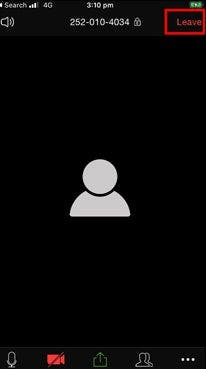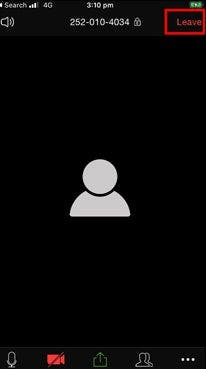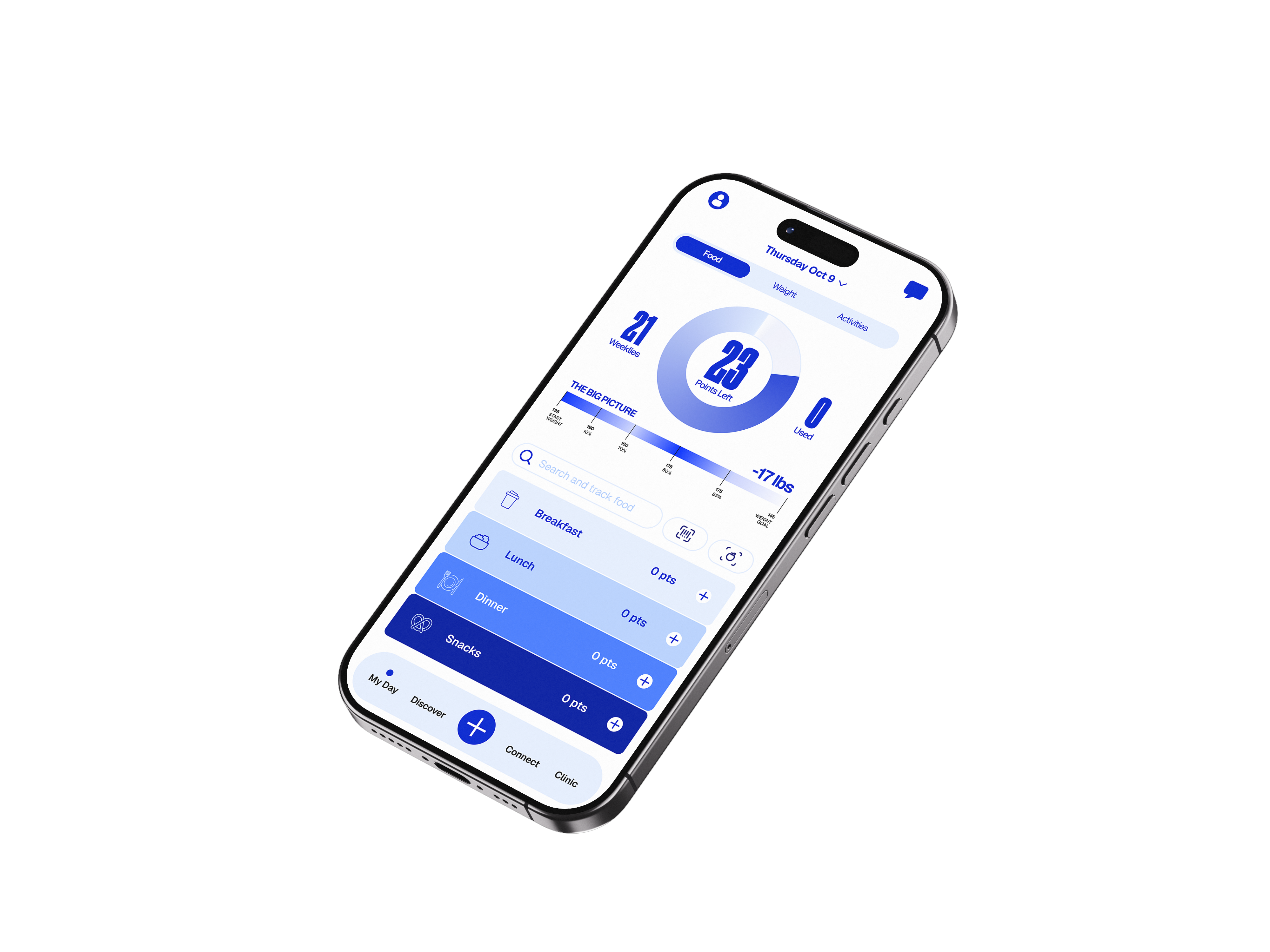Accessing Zoom | WW UK
How to access Zoom
A Step by Step Guide on how to access Zoom for your Virtual Workshop
1. Tap the connect icon at the bottom of the screen
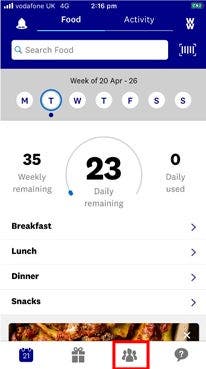
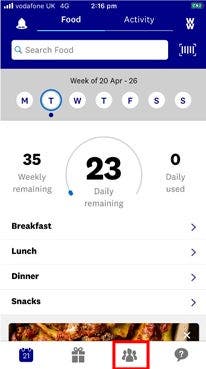
2. Tap the green "browse groups" button
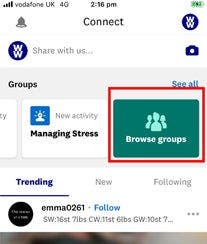
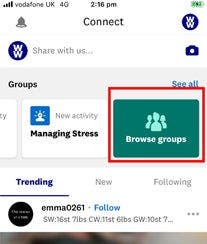
3. Scroll down to the workshop category and tap "see all"
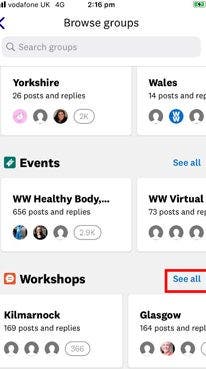
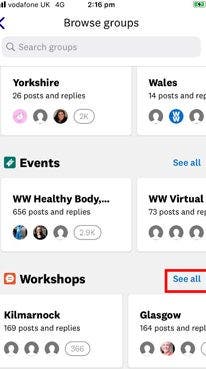
4. Tap into the search bar and type your County
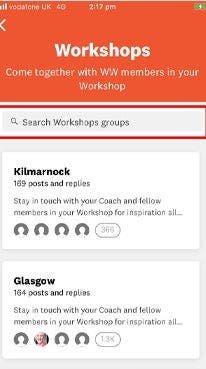
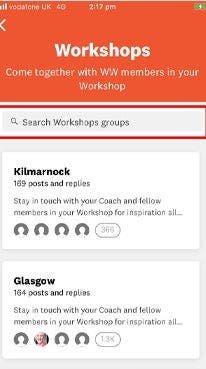
5. Scroll through the local groups to find the one nearest to you
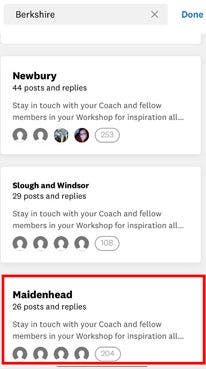
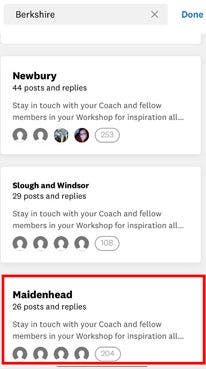
6. Tap join
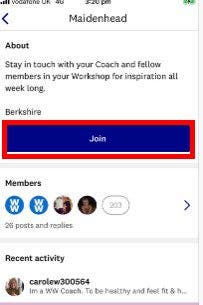
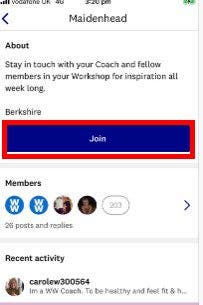
7. In the pinned post you can see the workshop times
You can also see the zoom link to join.
A few minutes before your workshop tap the blue link
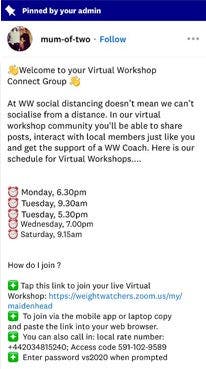
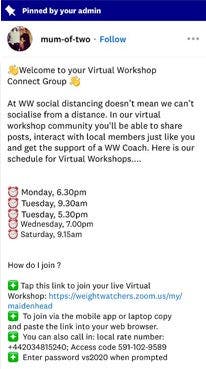
8. Once you have clicked on the link, tap open
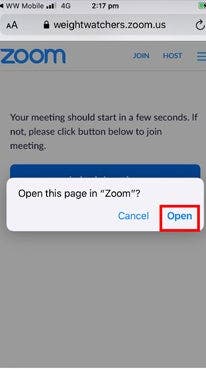
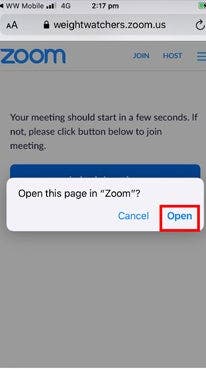
9. For security reasons you'll be placed in a waiting room
Your Coach will admit you when the workshop is ready to start
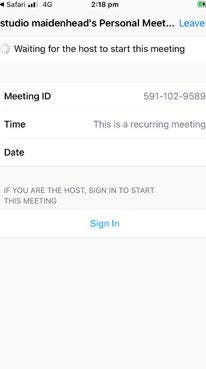
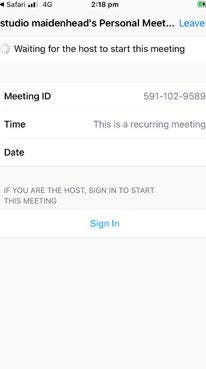
10. Tap "Call using Internet Audio"
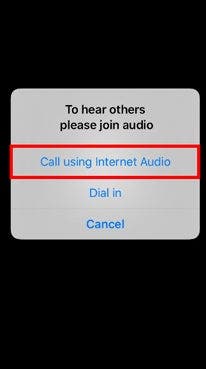
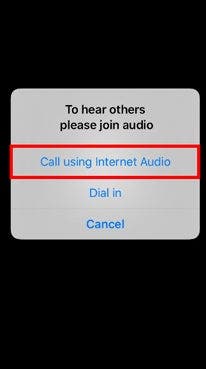
11. Initially your screen may be blank, or show your coach
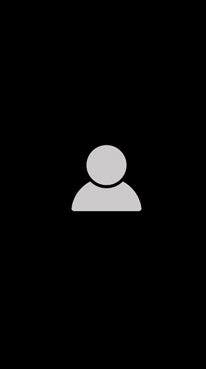
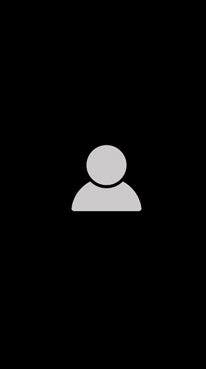
12. Tap anywhere on the screen to reveal the menu bar
Mute button: Tap the microphone to mute or un-mute yourself
Start video button: Tap the video icon to turn your camera on
Three Dots: Tap to show more useful tools.
Note: Maybe at the top on iPads
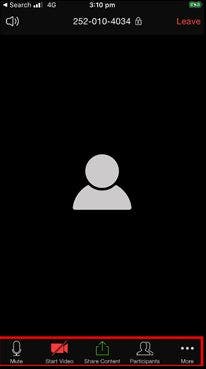
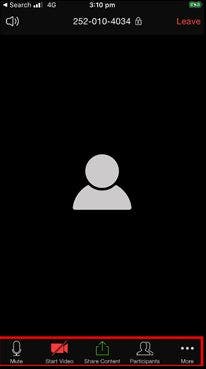
13. Tap on the three dots for more tools
If you tap chat you can type a message and send it to the group, or to an individual.
If you tap "raise hand", your Coach will know you want to ask a question and will check in with you.
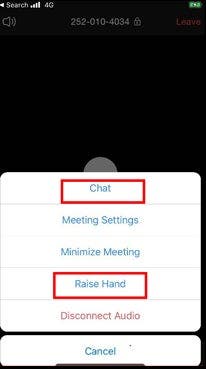
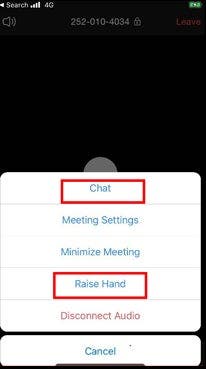
14. To leave the workshop at any time, tap 'leave' in the top right hand corner.