Connect FAQs
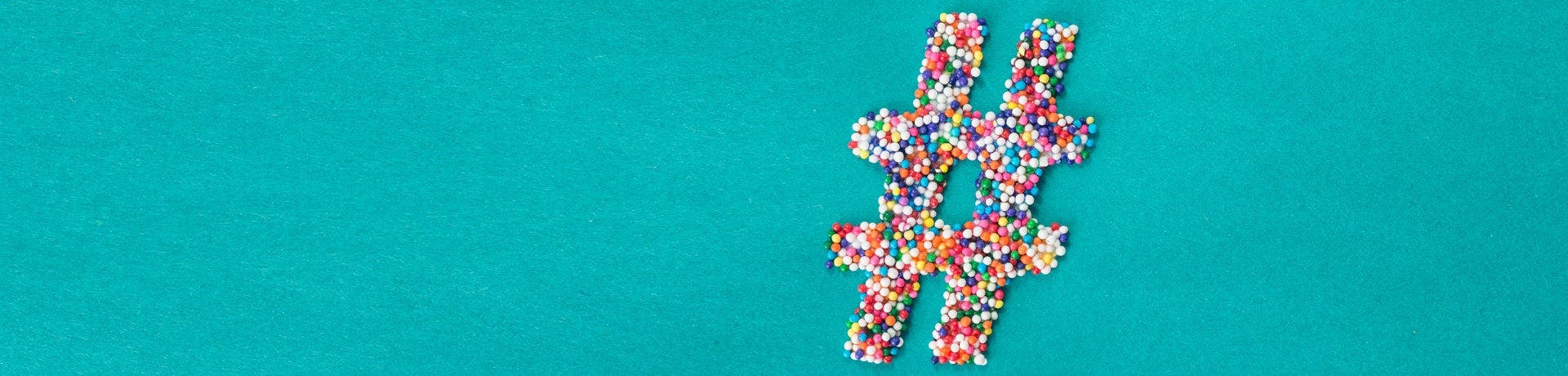
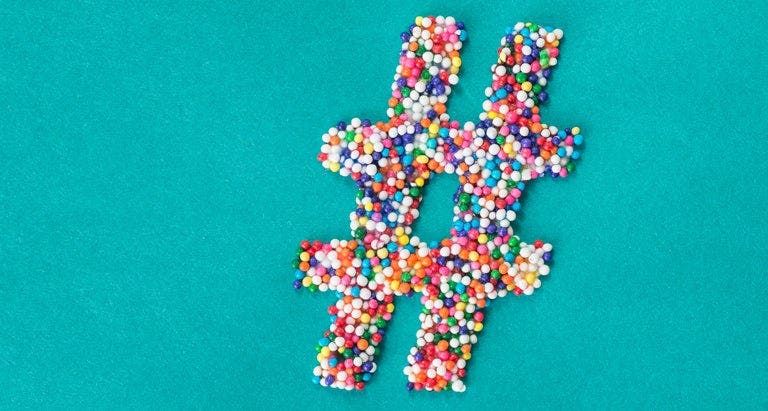
Hot Tips & FAQs
Common acronyms
NSV = Non-Scale Victory
SP = SmartPoints
FP= FitPoints
Using hashtags
Members use hashtags to join groups and challenges, find other like-minded members, and collect the posts that they want to look back on. It’s a really useful (and simple) tool.
Finding posts
Adding hashtags allows members to find your posts. For example, if you write a post about a non-scale victory, adding #NSV to your post will allow members who search for posts about non-scale victories to find you.
Join or create a challenge
Love challenges? Join them on Connect! Members use hashtags to organize them. Add the hashtag to your posts so that other members can find you.
To search for a challenge to join, click on the four lines on the top left corner of Connect and tap Search & Explore. Here's a list of top challenge hashtags:
| Tag | Summary |
| #10000steps | Fitness Challenge |
| #challenge | Reach goal weight |
| #100daysofwhy | Positivity Challenge |
Create a group
Use hashtags to create groups such as #WWBros, or meet others who enjoy the same hobbies, like #lovetoknit. You can even find friends in your life-stage, like #futurebride, #newmom, #grandma, etc.
What can members do on Connect?
On the mobile app, members can comment on, like, and create posts to inspire each other. They can also search for members, view members' profiles, and see notifications. When accessing Connect through the web, members can see the posts that are trending or new and like or comment on posts. Members can also follow other members who inspire them.
The posts that they choose to follow will show up under the "Following" feed. Members can view the number of likes and comments on these posts and click on trending topic’s hashtags (#) to see what members are posting about that topic. For example, if #NSV (non-scale victory) is used on a post, upon tapping it, members will find other NSV-related posts.
Who can use Connect?
Connect is available on mobile and web to all Weight Watchers OnlinePlus subscribers and Monthly Pass members.
How do I find members in my area who use Connect?
On mobile, use the search in Connect. Tap on hashtags and then enter your city. For example, if you live in Dallas, type in Dallas and you’ll see all posts related to it. If you attend Meetings, you can enter the city where your Meeting takes place.
If I like a member's posts, how can I follow them?
You can click on their profile and choose follow. All of their posts will show up in your feed.
What if I find something offensive?
Connect thrives on positivity but if you do find a member’s post offensive, you can report it as inappropriate in the WW Mobile app by clicking on the three dots at the bottom of their post. (This feature isn’t yet available on desktop.)
How do I block a member on Connect?
Members can only be blocked through their posts on mobile. If there is a member whose posts you don’t want to see, or if you don’t want them to see your posts, you can tap on the three dots in the lower right corner of the post. This will pop up “Block & hide user." Once you tap on this you’ll have to confirm that you’d like to complete the blocking action. You won’t be able to see this member’s posts and they won’t be able to see your posts until you both request to follow each other.
How do I unblock a member on Connect?
Members can only be unblocked through their posts on mobile. If you’d like to unblock a member, tap “Follow” on their profile. They will receive a request and must approve it. In order to see their posts again they will also have to follow you. The best way to ask them is through a post where you tag their username with “@“. Once you both have requested to follow each other, you will be able to see each other’s posts again.
Got more questions?
As always, we're here to help! Talk to us by opening a 24/7 Expert Chat session on My Day.
